How To Make and Edit Ebook Files – The Authoritative Guide
In the following video, you will learn how to create and edit epub files using a free tool called Sigil.
Before watching this video, you will want to download and install Sigil using one of the links below:
Sigil for Mac users
Sigil for Windows users
GitHub project link
Video Content
05:00 – Heading Tags (H1 to H6)
06:35 – Formatting Text
09:10 – Explaining Flowing Text
12:10 – Opening and Saving Files
14:15 – Find And Replace
15:15 – Viewing Options
16:00 – Splitting Files (Important)
19:25 – Adding Images (Important)
23:15 – Adding Anchors And Links
26:40 – Adding Meta Data (Important)
28:25 – Table Of Contents (Important)
29:55 – Spell Check & Validation
31:40 – Add A Cover (Important)
Here is an overview of the Toolbar buttons you will find in Sigil.
Learning to use these tools will allow you to edit existing epub ebook files or even create a new ebook from scratch.

 New (Used to create a new file or ebook) – Click this button when you are beginning a new project or if you want to start with a clean slate!
New (Used to create a new file or ebook) – Click this button when you are beginning a new project or if you want to start with a clean slate!
 Open – Selecting this button will open a dialog box and prompt you to choose an existing epub file on your computer to open. This is how you make edits to an existing epub, or continue editing a file you have previously saved.
Open – Selecting this button will open a dialog box and prompt you to choose an existing epub file on your computer to open. This is how you make edits to an existing epub, or continue editing a file you have previously saved.
 Save – Press this frequently to save your work!
Save – Press this frequently to save your work!
 Undo, Redo, Cut, Copy, and Paste – These work like they do in other word processing programs like Microsoft word. You can undo a mistake, cut and copy content etc…
Undo, Redo, Cut, Copy, and Paste – These work like they do in other word processing programs like Microsoft word. You can undo a mistake, cut and copy content etc…
 Find – the Find or Find and Replace button allows you to search your document for key words. You can also quickly replace the searched words with new words.
Find – the Find or Find and Replace button allows you to search your document for key words. You can also quickly replace the searched words with new words.
 Viewing Selection – Click to see the WYSIWYG (what you see is what you get) editor interface. You can switch between code view and this more visual view any time.
Viewing Selection – Click to see the WYSIWYG (what you see is what you get) editor interface. You can switch between code view and this more visual view any time.
 Code View – This shows the HTML code that makes up your book content.
Code View – This shows the HTML code that makes up your book content.
 Mixed Viewing – This allows you to view a side by side of code view and visual view.
Mixed Viewing – This allows you to view a side by side of code view and visual view.
 Split at Cursor – This important button splits the file into separate sections or new chapters. Click this button to create a new “page” within your ebook.
Split at Cursor – This important button splits the file into separate sections or new chapters. Click this button to create a new “page” within your ebook.
 Insert Image – Browse your computer and add an image to your ebook. Make sure you size your image outside of Sigil.
Insert Image – Browse your computer and add an image to your ebook. Make sure you size your image outside of Sigil.
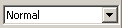 Paragraph Style – This drop-down menu lets you set the paragraph style.
Paragraph Style – This drop-down menu lets you set the paragraph style.
 Bold, Italic, Underline, Align Right, Align Center, Align Left, Bullet list, Number List, Indent Left, Indent Right – And yes, these all work the same as they do in a word processor too.
Bold, Italic, Underline, Align Right, Align Center, Align Left, Bullet list, Number List, Indent Left, Indent Right – And yes, these all work the same as they do in a word processor too.
 Validate ePub – Use this button to check and make sure your epub file passes “Validation” which means all of the code is accurate and there are no major mistakes that would keep your book from being accepted by an ebook store (like Apple).
Validate ePub – Use this button to check and make sure your epub file passes “Validation” which means all of the code is accurate and there are no major mistakes that would keep your book from being accepted by an ebook store (like Apple).
Watch the video above to see how these tools are used in more detail.
Convert your Epub into Mobi format for Amazon Kindle Devices.
Learn How To Publish Your Ebook on Apple and Amazon!
Learn How to Market and Promote Your eBook
Learn How To Make an eBook Cover For Free